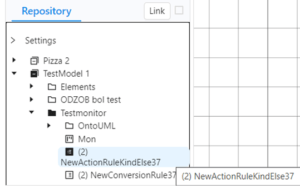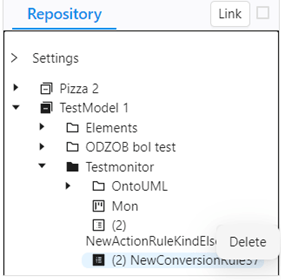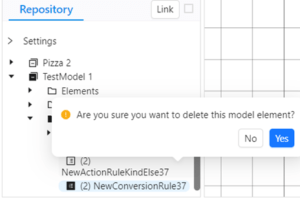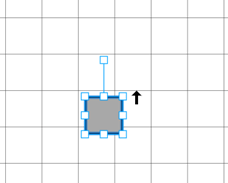How to create a diagram
 In the bottom left the repository view will now be populated with Models. (Your models might differ)
In the bottom left the repository view will now be populated with Models. (Your models might differ)
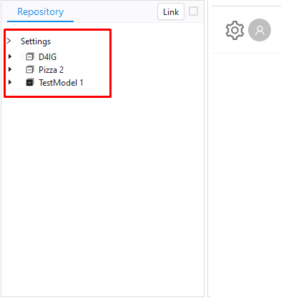 By right-clicking on a model, you will see a context menu with the option to create a folder.
By right-clicking on a model, you will see a context menu with the option to create a folder.
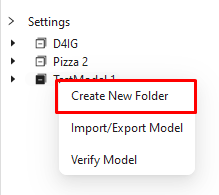 Click this open. This will open a new popup where you can input the Folder name.
Click this open. This will open a new popup where you can input the Folder name.
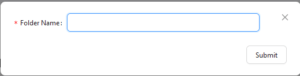 Once you have filled out the folder name click on submit.
Next, right click on your newly created folder. This will again open a context menu.
Once you have filled out the folder name click on submit.
Next, right click on your newly created folder. This will again open a context menu.
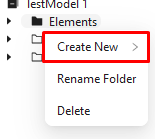 In this context menu you will see multiple options. Hover over the Create New option.
This will open a sub context menu to the side. Here you can click Create New Diagram.
In this context menu you will see multiple options. Hover over the Create New option.
This will open a sub context menu to the side. Here you can click Create New Diagram.
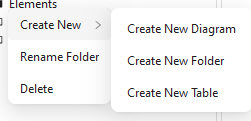 You will now be shown another popup.
You will now be shown another popup.
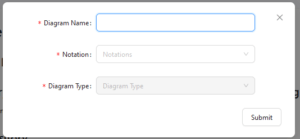 In this popup you will have to input the Diagram Name, select the notation where your diagram type is and then select the Diagram Type you want from the dropdown menu.
Once done, select submit.
Your new diagram is now created in the folder.
You might have to open the folder first by clicking the arrow on the left side.
In this popup you will have to input the Diagram Name, select the notation where your diagram type is and then select the Diagram Type you want from the dropdown menu.
Once done, select submit.
Your new diagram is now created in the folder.
You might have to open the folder first by clicking the arrow on the left side.
How to delete an object
Full delete
Delete from Repository using a mouse
Select the object you want to delete from the Repository by left clicking.
Now right click the Selected object and select ‘Delete’ in the menu that appeared.
Press ‘Yes’ to confirm deletion.
Delete from Repository using a keyboard
Select the object you want to delete from the Repository by left clicking it.
Press the ‘Delete’ button on your keyboard, the element will now disappear.
Visual delete
*
Object — Model, Folder, Diagram, Table, Element and a Connection.
Full-delete — The option to delete an Object completely. (An objects will disappear from the Canvas and from the Repository as well)
Canvas — A window where a diagram appears after opening it.
Visual-delete — The option to delete just a visualisation of a Model Object. (Visually-deleted objects stay in the Repository)